Testing your internet connection speed using a third party platform is something we have covered before. Though, we didn’t get a proper look at how to test the condition of your network. In this tutorial, we are going to be guiding you through the ping command, and how to use it to test your network.
What is Ping and where do I use it?
Outside the computer science terminology, ping actually comes from the solar technology space, as a term used to describe the process of sending out pulses of sound, and then listening for the echo to return.
In a similar fashion, ping here describes the process of the computer sending several packages of information to a specific device, via an IP address or a URL, and then waiting for a response.
When we receive the response, the command shows in further detail how long it took for the package to come back, or not, in the event that the package was lost.
By testing if your computer can actually reach other devices in your local network or on the internet, one can also determine if the network problem he or she is experiencing, is taking place on the local network or someplace outside that – i.e. the provider’s servers.
How do I use ping to check my network?
The process is very simple. It is worth noting that the ping command has universal compatibility, in the sense that you can use it in Windows (Command Prompt, Powershell), Mac (Terminal app) and any Linux distribution.
- Press Windows+R
- In the pop-up box, type in ‘cmd’ and hit ok
- In the command box, type in ‘ping’ followed by a URL or an IP address
- Wait a few seconds for the results to come back; time depends on your internet speed
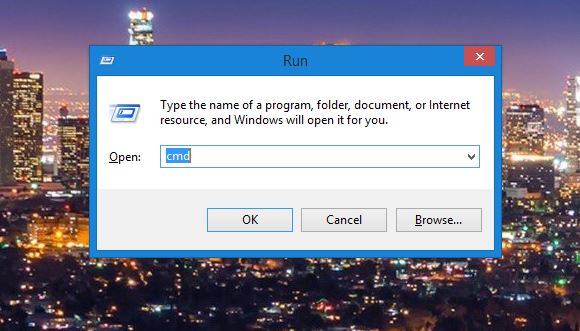



If you want to develop a more comprehensive understanding of ping’s functionalities, feel free to type in ‘ping/?’ in the command box. That way, you can see all the extra options that come with ping.
For instance, you can use ‘ping -n count’ to specify a number of echo requests that you wish to send.
If you encounter any problems while trying out the above or have a recommendation to make, feel free to shoot a comment down below.
Filed in . Read more about Linux, Mac (Apple), Ping and Windows.
