It’s more than likely that if you’re using a computer, you’ll definitely have more than one app open at the same time. For example, you might have a word processor open while your browser is open, or you could be watching Netflix with your browser open, or iTunes open while you’re writing code, and so on.
But what if you needed to close all those apps at once? Maybe you’re the type that likes to close all their apps before they shut down, or you’re finding that all these apps are making your computer come to a crawl, what do you do?
You could close them one by one, which is very slow, or you could try closing all of them at once in a single-click. If that sounds like something you might be interested in, then here’s how to do it.
Close All Apps With A Single Click
One of the tools Apple bundled with macOS is called Automator. This is basically a tool that lets users create scripts, macros, and routines that accomplish multiple things at once instead of having to perform multiple individual actions.
To create an Automator script that closes all your apps at once:
- Press Cmd + Space and type “Automator” and hit Return
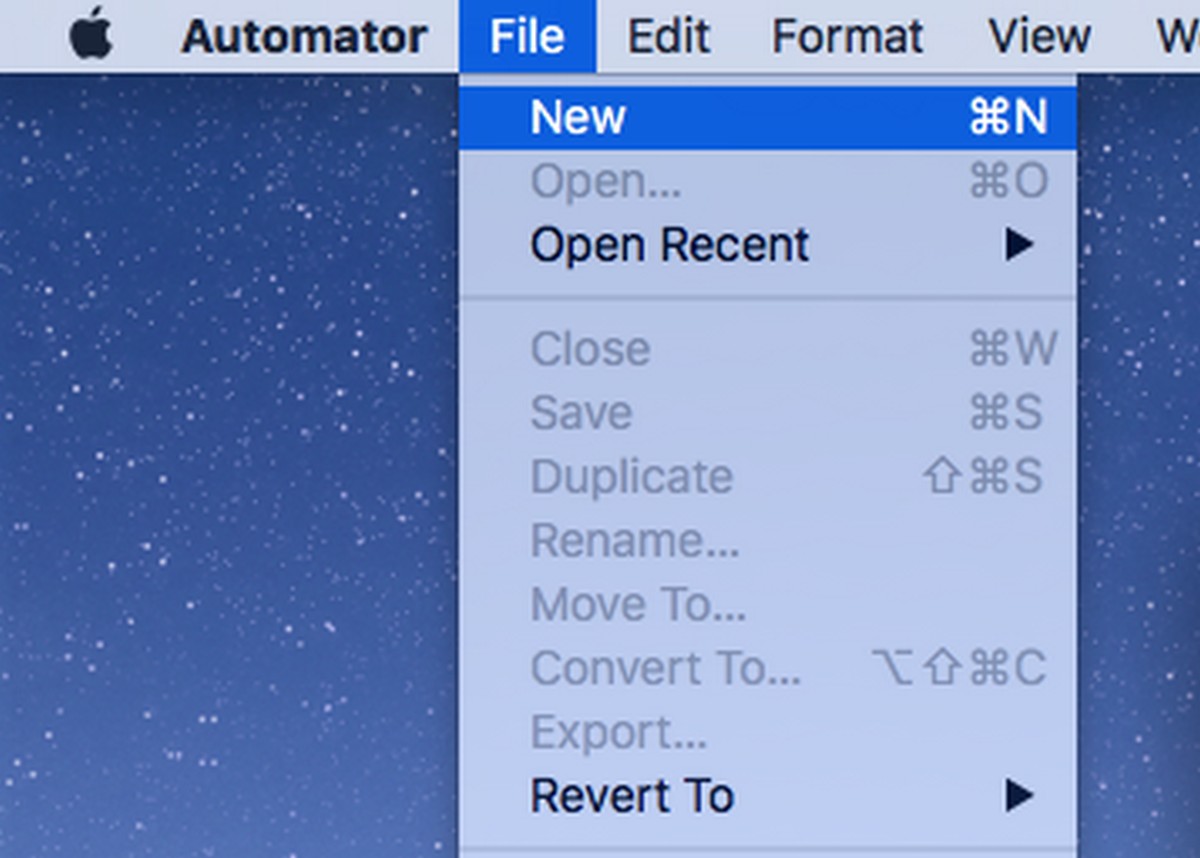
- Click File > New

- Choose Application as your document type and click the Choose button

- At the top left corner, select Actions and in the search box, type “Quit All Applications”
- Click and drag it to the gray panel on the left

- Click the down arrow under “Quit All Applications” and make sure “Ask to save changes” is checked
- If there are apps you want to keep open at all times when the script is being run, click the “Add” button and choose an app to add to the “Do not quit” list
- Go to File > Save

- Choose a name and select Desktop as the save location and click Save

- Drag it to the dock so you can access it anytime. Now whenever you need to quit all your apps, simply click the script and it’ll close all the apps for you
Close All Apps With Force Quit
If you’d rather not go through the hassle of creating a script with Automator, there is an alternative method using Apple’s Force Quit feature. This is slightly inelegant and would result in your work not being saved sometimes, but it’s a different method to consider in a pinch.

- Press Cmd + Option + Esc to bring up the Force Quit menu
- Press Cmd + A to select all the apps in the list

- Click Force Quit
- Confirm it






